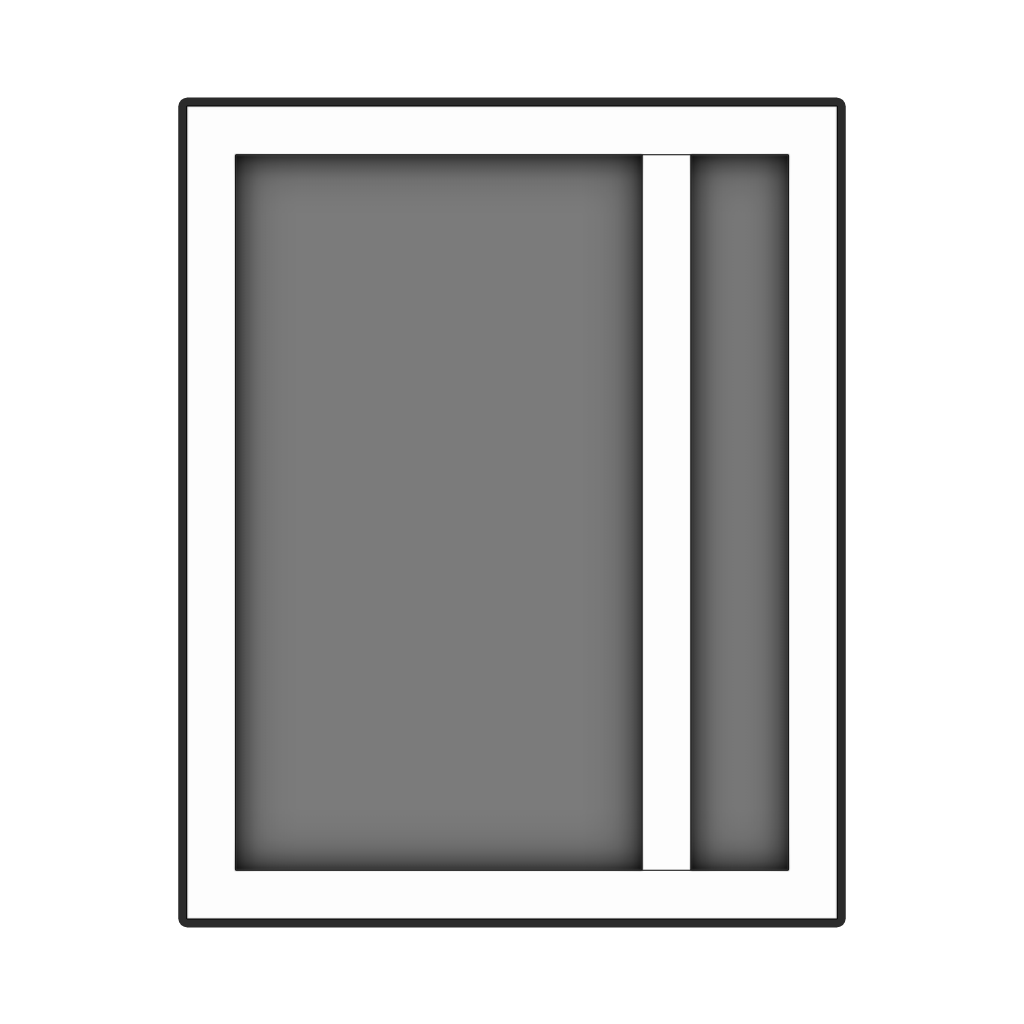
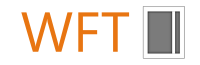
WindowFrameTool
- Windows
- MacOS
Description
The WindowFrameTool is an indispensable plugin for architects and interior designers who use SketchUp. Create a window frame design on the floor plan and place the window frame on and in the wall with a single simple action. Whether you need straight or curved window frames, anything is possible.
-
It has never been easier to draw a window frame and place it in a wall. Draw a window frame on the floor plan using the Rectangle tool. Create a fill by drawing lines on the floor plan, start the function, and you're done!
Then use the buttons in the toolbar or the right mouse button to place the window frame on the wall, then click again to place it “in” the wall.
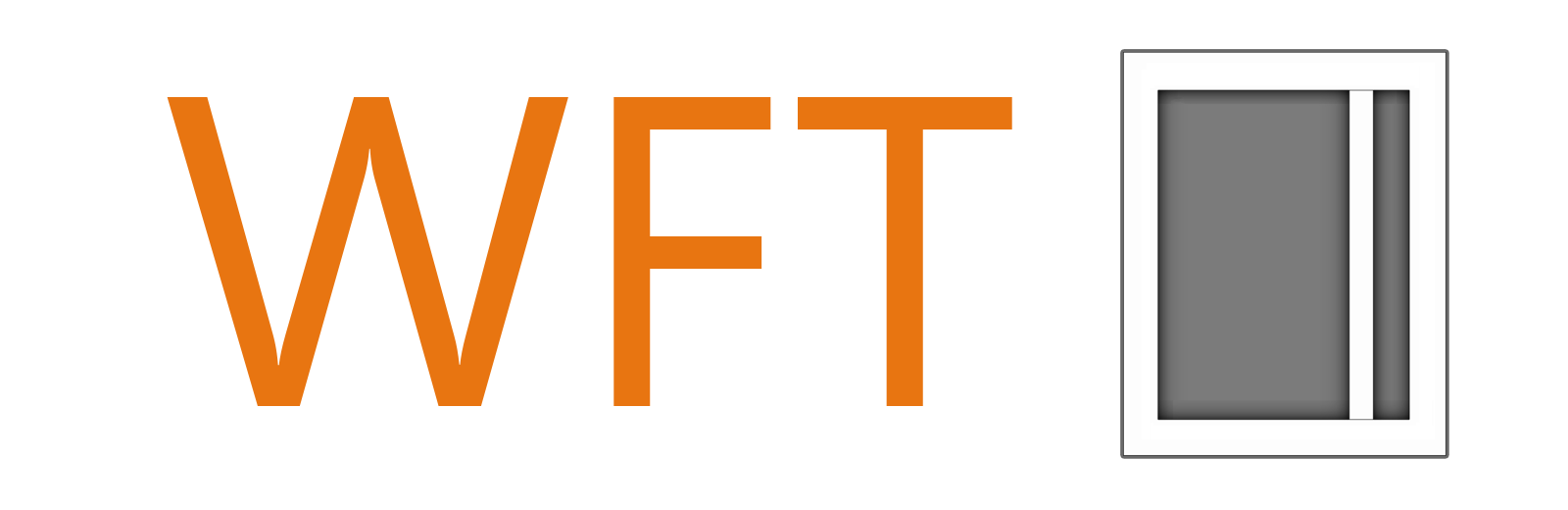
-
Frame filling
By default, the window frame is drawn with mullions, transoms and a glass filling. However, you can also add a window, door, or panel to the window frame. Draw your window frame on the floor plan. Click on the “Create a new window” tool and then right-click on one of the openings in the window frame. Next, choose which of the following components you want to place in the window frame and confirm by clicking on the window frame where the component should be placed:
- Window on inside frame
A window with an inward-opening section is installed here. - Window on outside frame
A window with an outward-opening section is installed here. - Door on inside frame
A door with an inward-opening section is installed here. - Door on outside frame
A door with an outward-opening section is installed here. - Panel on inside
A panel is installed on the inside of the frame. - Panel on outside frame
A panel is placed on the outside of the frame.
Frame filling settings
Click on the “Settings” icon to open the settings menu. Here you can adjust the frame settings and the dimensions of windows, doors, and panels. With the “Reset” button, you can reset the values to the default settings.
Frame settings
Use the WindowFrameTool to determine how the window frame should be placed in the wall. By default, the window frame is placed in the center with the Offset = -1 value. If you want to place a window frame with a specific offset, enter the value you need to place the window frame in the correct position in the wall.
- Window on inside frame
-
It is also possible to change the window frame design. To do this, place the window frame flat on the floor again. Right-click on the window frame and select the option “Adjust window frame design.” Then adjust the layout and create a new window frame. Because the function automatically creates a new component in the library, the previously designed window frame can be replaced in no time.