

SketchUp Pro
- Windows
- MacOS
Description
The tool for every professional. SketchUp Pro gives you access to SketchUp for Desktop and has everything a professional needs. SketchUp Pro is suitable to create large 3D models and lay out 2D presentations with LayOut. Furthermore, you can use additional useful tools that you can download via Extension warehouse.
-
Professional software for desktop
Imagine, design and elaborate in the most advanced 3D design software. SketchUp for Desktop gives you all the tools to make your design a success. Work out the design in SketchUp and present the model in LayOut.
Drawing tools
Use SketchUp's tools like rectangle i.c.m. push-pull and create your model in a snap. Besides innovative drawing tools, you also have the pencil to draw lines the old-fashioned way. This is mainly used to work out and display detail in the model. Be it straight lines or free forms, SketchUp can do it all.
Visualization
Take your SketchUp model to the next level and use photorealistic materials and environments.
LayOut
Create views and cuts and turn your model into a professional drawing. Export the saved scenes to LayOut and add text and dimensions to your presentation. Then choose a style to give your drawing its own atmosphere, or create sun studies. It's all possible with SketchUp for Desktop.
3D Warehouse
Take advantage of the largest free online library. Search and find countless 3D models and materials in this library. Use AI to find the part you need in your model even faster. Drag an image of the part into the search bar and SketchUp does the rest for you.

Trimble Connect
SketchUp for Desktop also has full Trimble Connect integration. This allows you to easily open and save files directly into Trimble Connect. You can share your files with others and it is possible to open your project in SketchUp for iPad. In addition, SketchUp for Desktop now has the ability to share your model with others online via Link Sharing.
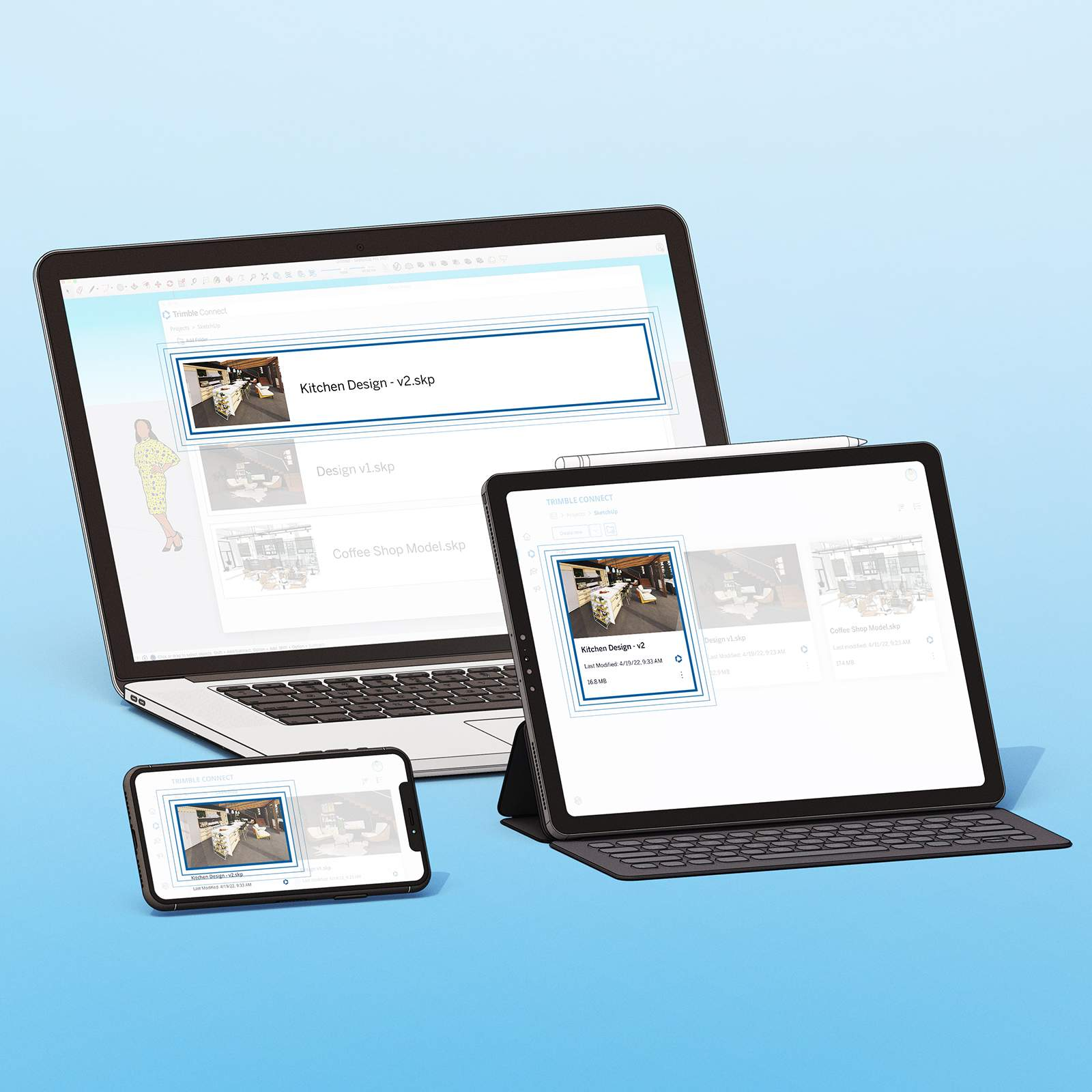
-
The new generation of visualization
SketchUp contains visualization tools and support that speed up the design process and reduce time for post-processing.
Photorealistic materials
Take SketchUp to the next level and add photorealistic materials to your model. You can create your own materials or load them directly from the Content Library via 3D warehouse and apply them to your model.
Content Library
Open the SketchUp Content Library and choose a realistic material and place it directly in your model.
In addition to these realistic materials, this library also contains configurable objects (Live Components).
This library is only accessible to users with a valid SketchUp license.
Realistic environment
In addition to your model, give the environment a realistic appearance and bring the model to life.
IFC
Work effortlessly with your BIM partners and import an IFC file while retaining all the data and structure of the model. Check and update your model and share it again with the updated IFC export. With the latest IFC functions in SketchUp, you can prevent data loss and maintain a reliable SketchUp and IFC model.
-
Feedback in SketchUp (Collaboration)
The new version of SketchUp allows users to collaborate more effectively. By sharing the model with SketchUp for Desktop or SketchUp for Web, other users can access it, add feedback, or view it in real time.

- Feedback: Users can receive feedback directly in the context linked to a SketchUp model. Feedback supports conversations, image uploads, camera views, and emoticons. This allows you to discuss topics directly with your colleagues, stakeholders, and customers within the model, without leaving SketchUp.
- Sharing permissions: This allows users to determine who has access to their SketchUp model. By specifying permissions for viewing and commenting, the administrator determines who can and may do what in the model.
- Real-time viewing: Users who have access to the SketchUp model can see changes to the model immediately as they are made.
- Camera follow: This allows one user to follow another user's camera view or bring all collaborators to their current view, so everyone stays in the same context during live sessions.
- Slideshow Mode (View Scenes): This feature guides users through the model, scene by scene, so they can stay focused on specific preset views.
LayOut
The new version of LayOut offers improvements to DWG support, drawing tools, and a new UI framework.
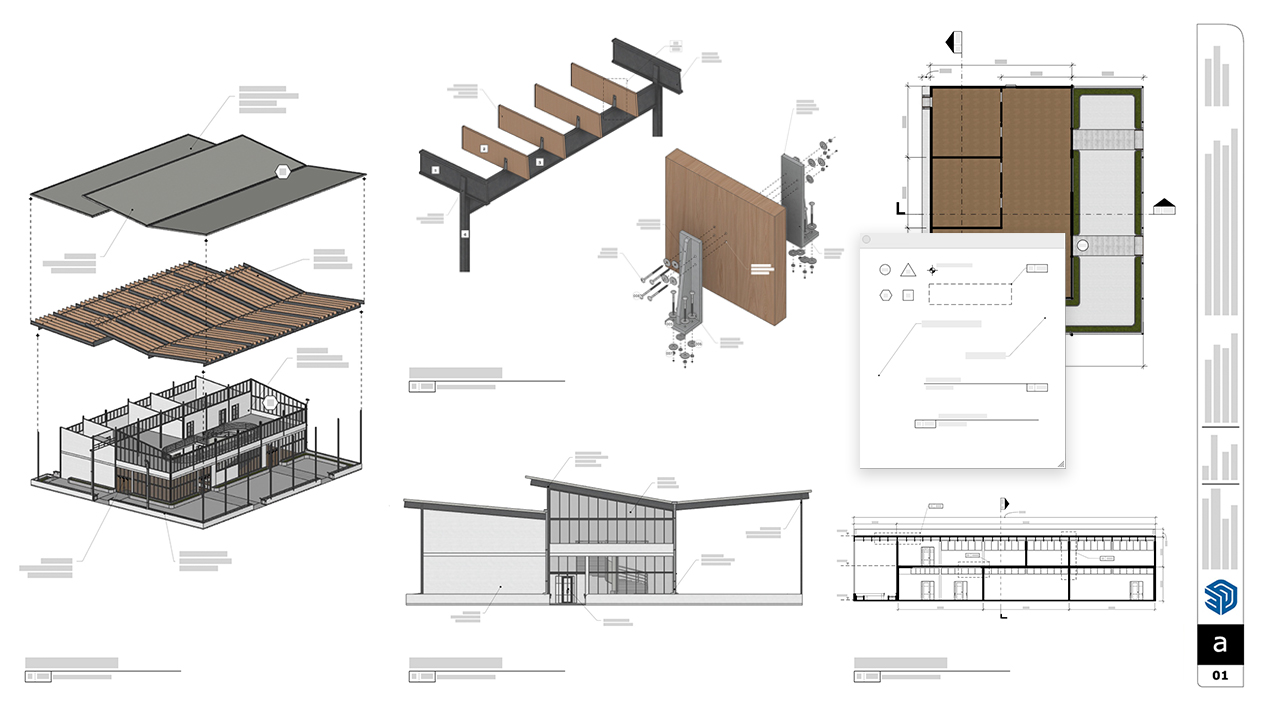
- New drawing tools: LayOut now includes Fillet, Chamfer, Trim, and Extend. These are standalone 2D drawing tools.
- Scrapbook Entities: New pre-made window, door, and furniture elements have been added to LayOut's scrapbook. This gives users a richer, more extensive library of pre-made assets.
- Improved DWG support: SketchUp tags are now converted to DWG layers during export. In addition, text preservation has been improved and each LayOut page is exported as a separate DWG.
- New LayOut UI framework for Windows: A new UI framework makes working with SketchUp and LayOut on Windows faster and more user-friendly.
- Performance: LayOut includes numerous bug fixes and improvements to the drawing [LABS].
Visualisation
There are updates to the color and scale of Ambient Occlusion, a switch to reverse roughness for photorealistic materials, and a new version of SketchUp Diffusion with more accurate rendering settings.
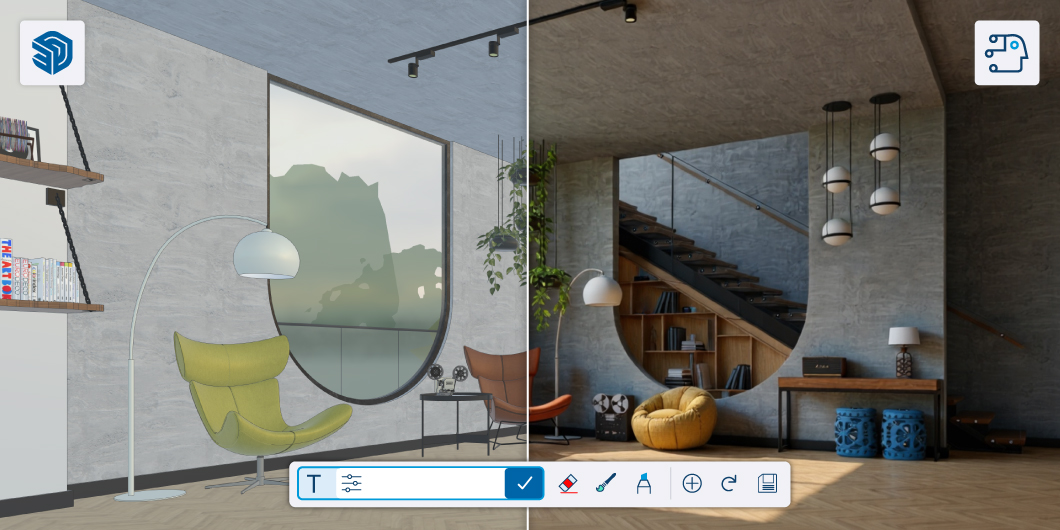
- Ambient Occlusion:
- Ambient Occlusion Color: It is possible to set the color for Ambient Occlusion, adding more atmosphere to the SketchUp model.
- Ambient Occlusion Scale : This option adjusts the scale of Ambient Occlusion for different project sizes.
- Invert Roughness: SketchUp expands control over the roughness of textures (PBR materials). This option has been added to the edit menu.
- SketchUp Diffusion v2 [LABS]: This new version gives users more control over AI rendering, leading to more realistic results. The new features include:
- negative prompts
- color preservation
- reference images
- inpainting (erase, brush, sketch)
- and a history/gallery.
Add location
Locate your model and import a complete environment instantly. Import existing 3D buildings into a 3D terrain to place your design in a real-world context. Visualize, explore urban possibilities, and perform sun/shadow studies and communicate them instantly.

Scan Essentials
SketchUp also has extensive new updates for Scan Essentials.
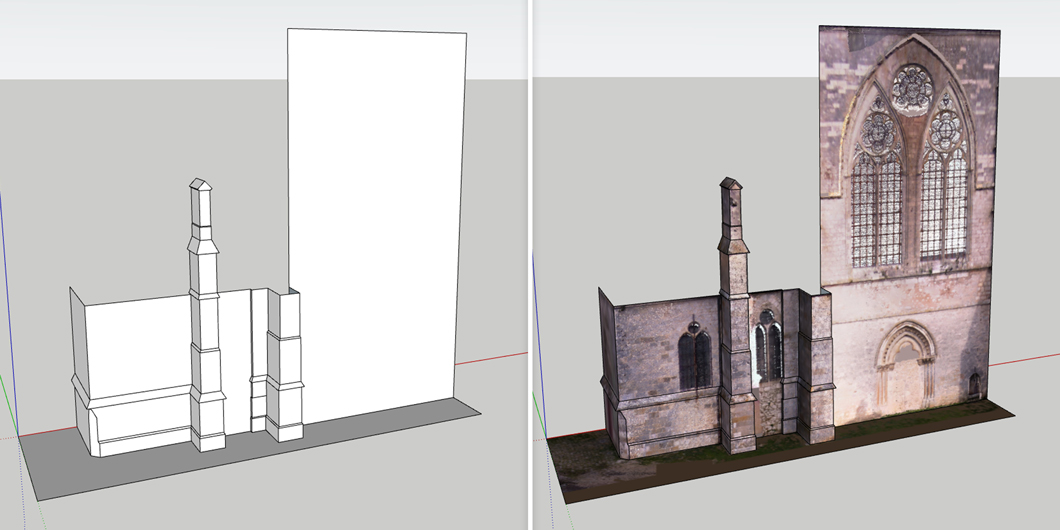
- Texture Projection: This option allows you to project textures from point clouds onto SketchUp models for an improved visually realistic result.
- Surface Mesh Tool: A new option in the Groundmesh tool to project a square grid in any direction onto a point cloud. This is ideal for modeling facades or architectural elements.
- Scène Management: Display the visibility settings of point clouds in different SketchUp and LayOut scenes for consistent and improved visualization.
For Scan Essentials, you need a SketchUp Pro Scan, SketchUp Pro Advanced, or SketchUp Studio subscription. For more information about the different subscriptions, please contact us.
-
Windows
- Windows 11+
- WebGL compatible internet browser (Google Chrome)
Minimum system requirements
- 2+ GHz processor
- 16GB RAM
- Videocard 8GB+ 100% OpenGL
- 3 button mouse with scrollwheel
Recommended system requirements
- 2.1+ GHz processor
- 32GB+ RAM
- Videocard 8GB+ 100% OpenGL (Nvidia)
- 3 button mouse with scrollwheel
Mac OS
- Mac OS
- WebGL compatible internet browser
Minimum system requirements
- Apple M1 processor or higher
- 16GB RAM
Recommended system requirements
- Apple M2 or higher processor
- 32GB+ RAM
- 3 button mouse with scrollwheel
Learn more about the minimum system requirements for SketchUp on this page.