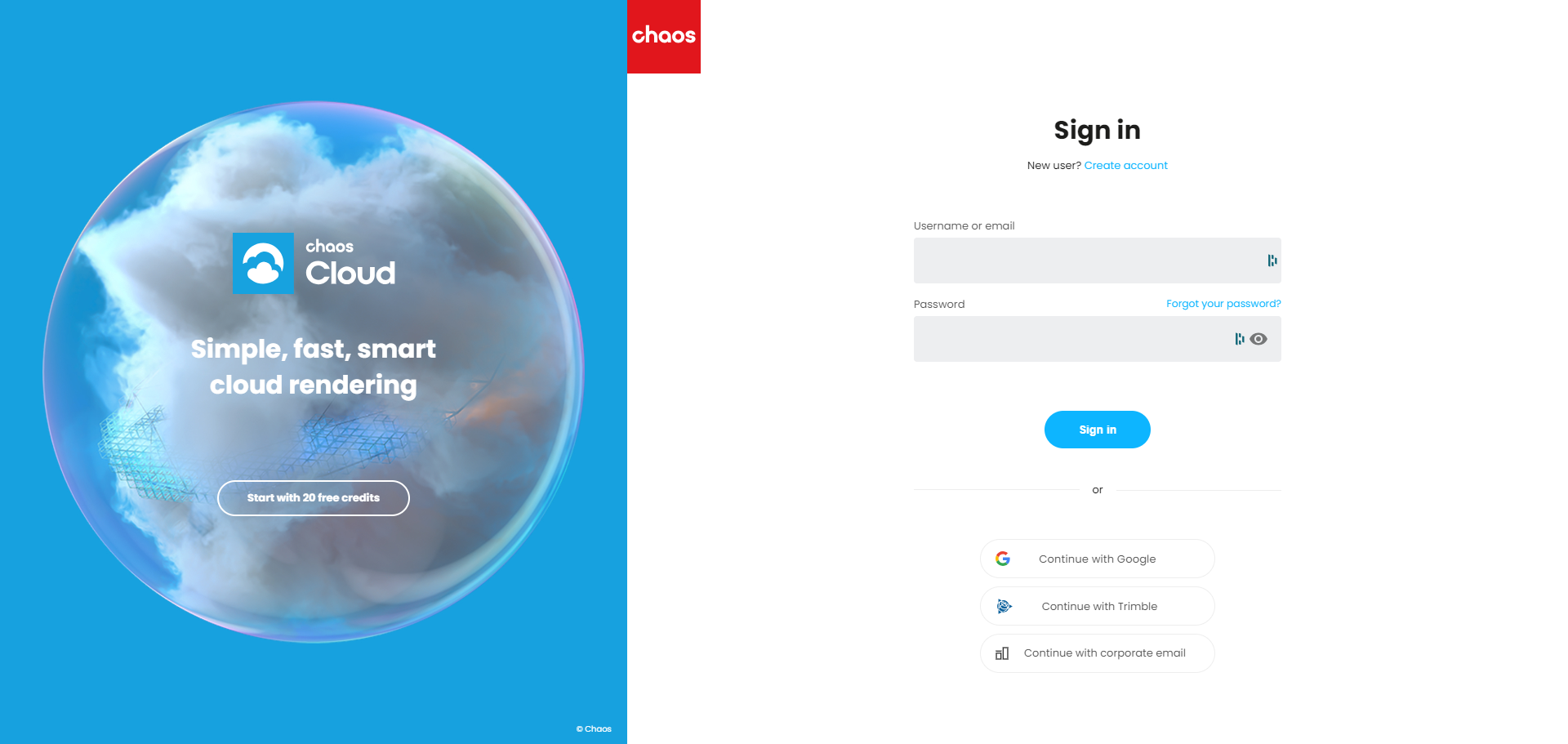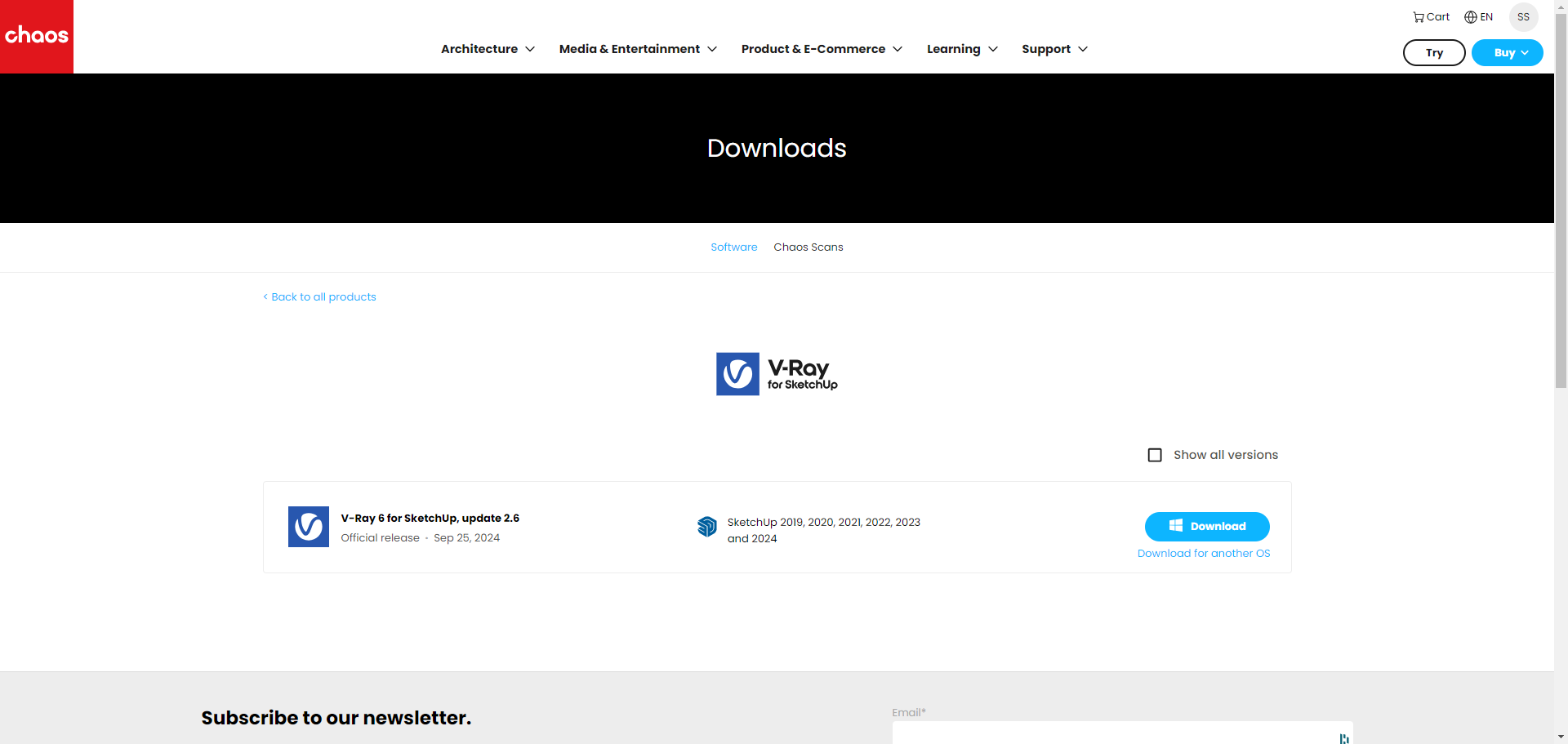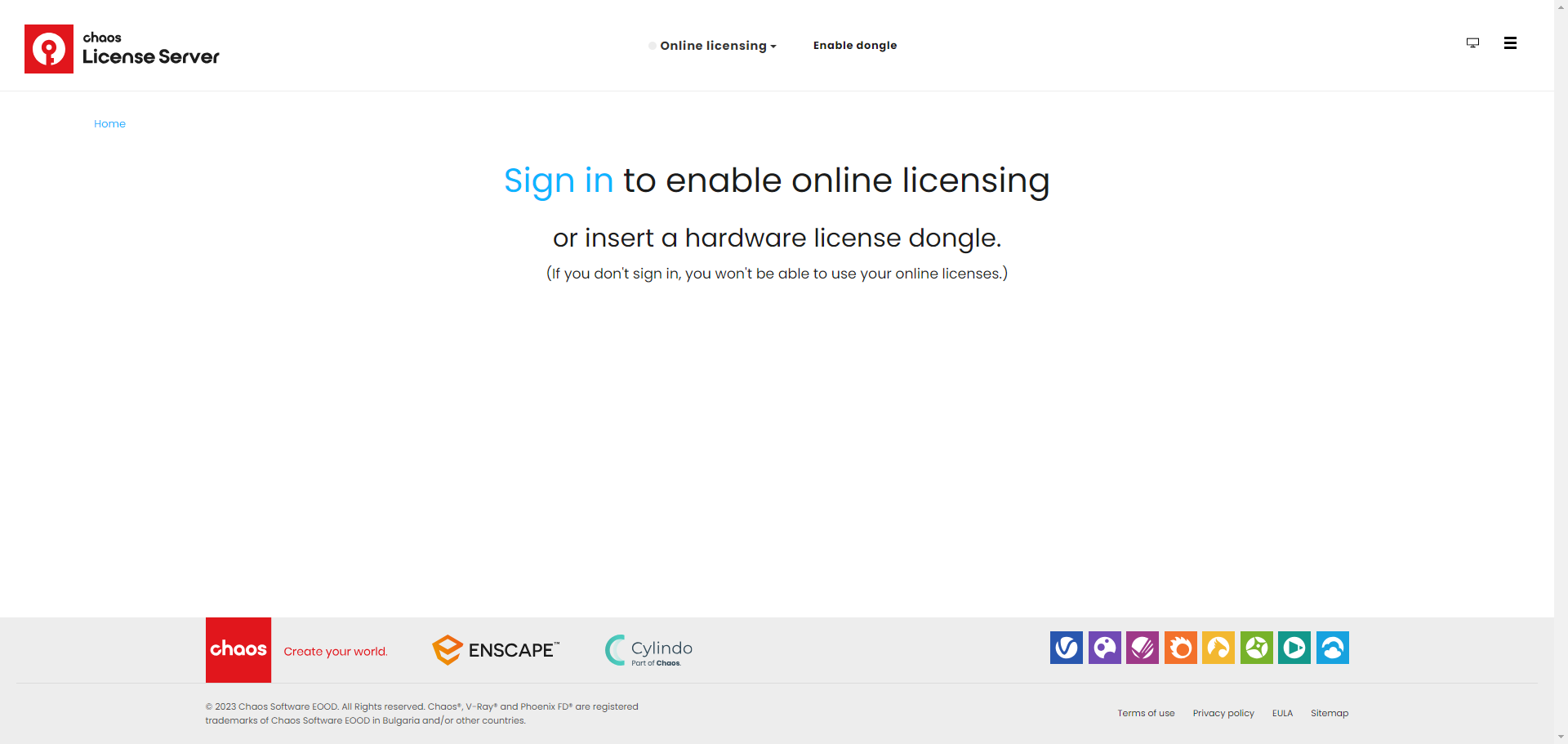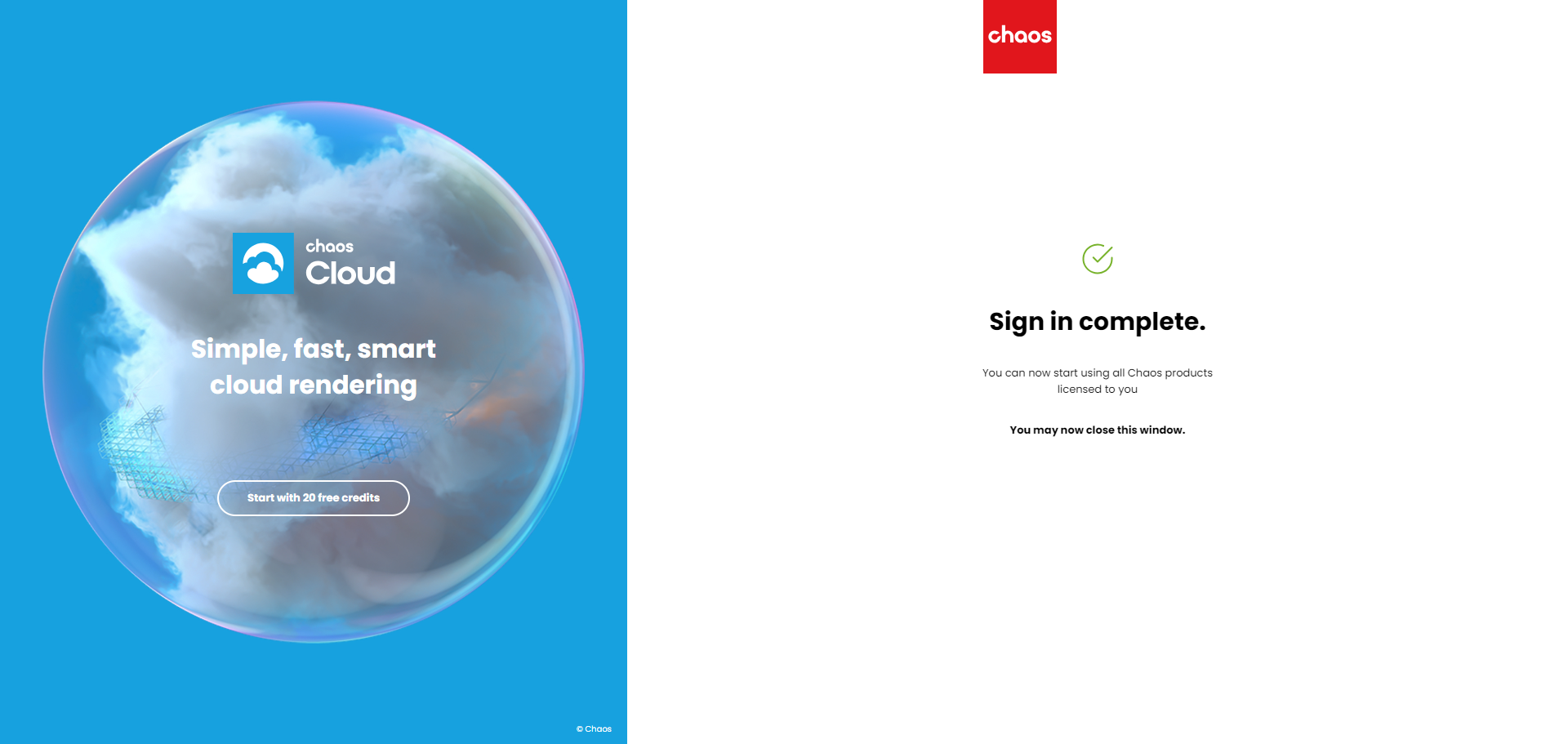Download and install software
Follow the guide below to download and activate V-Ray.
The V-Ray license will be linked to an email address you used to order the license.
Download
Sign in
Go to the V-Ray download page and sign in with your mail address.
Software download
Once signed in, you will find the download link for V-Ray. By default, the correct OS (Windows/Mac) will be selected. If you want to change you can change your selection in the lower right corner.
Installer
Mac OS
Upon downloading, you will receive a dmg installation file. Double-clicking it opens the initial window for installation. Make sure that SketchUp (or ArchiCAD/Vectorworks/Rhino/etc) is completely closed when installing V-Ray. If SketchUp (or any of the other applications) is not closed, V-Ray will not install correctly. After completing the installation, V-Ray will be found in SketchUp as a toolbar.
Note; V-Ray can also be found in the Apps folder. However, V-Ray is always launched from within SketchUp and not as a separate application. There is no need to attach V-Ray to the Dock.
Windows
Upon downloading, you will receive an exe installation file. Start this installation with “Administrator rights”. You do this by starting the installation with the right mouse button and choosing the “Run as administrator” option. Make sure that SketchUp (or Revit/ArchiCAD/Vectorworks/Rhino/etc) is completely closed when installing V-Ray. If SketchUp (or any of the other applications) is not ditched, V-Ray will not install correctly. After completing the installation, V-Ray will be found in SketchUp as a toolbar.
Activate license
Activate
To activate the V-Ray license go to http://localhost:30304
Click on “Sign in” at the top and enter your data where the license is registered.
Back in the localhost screen you will find the activation of your license
V-Ray is now ready to use and can be started.
If you have any questions, please contact us.