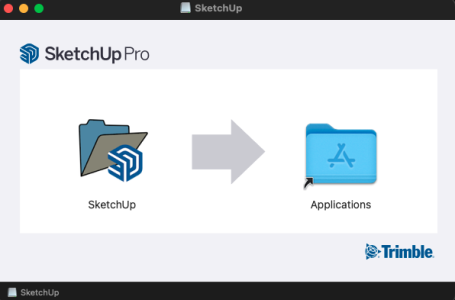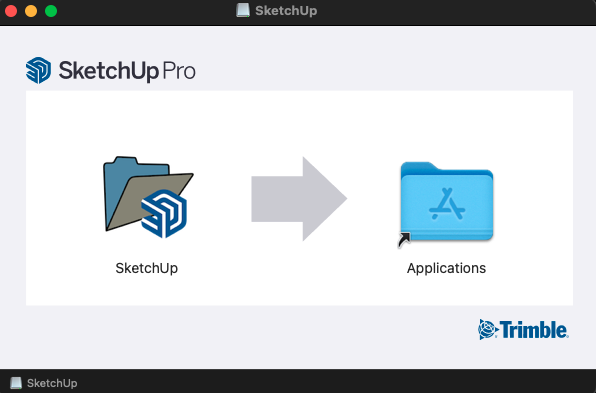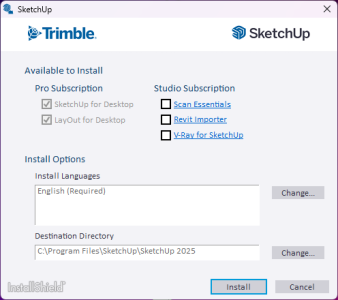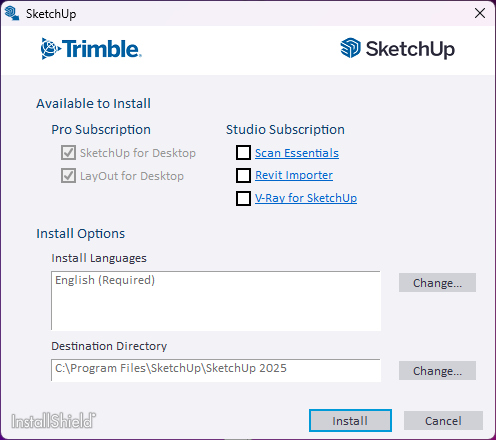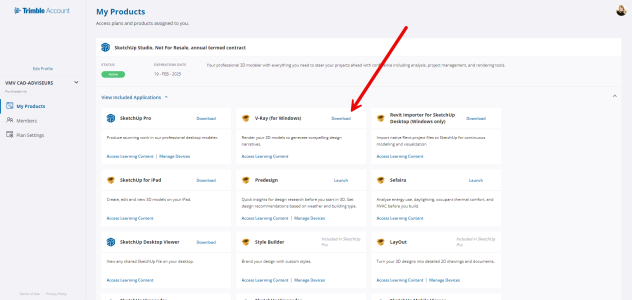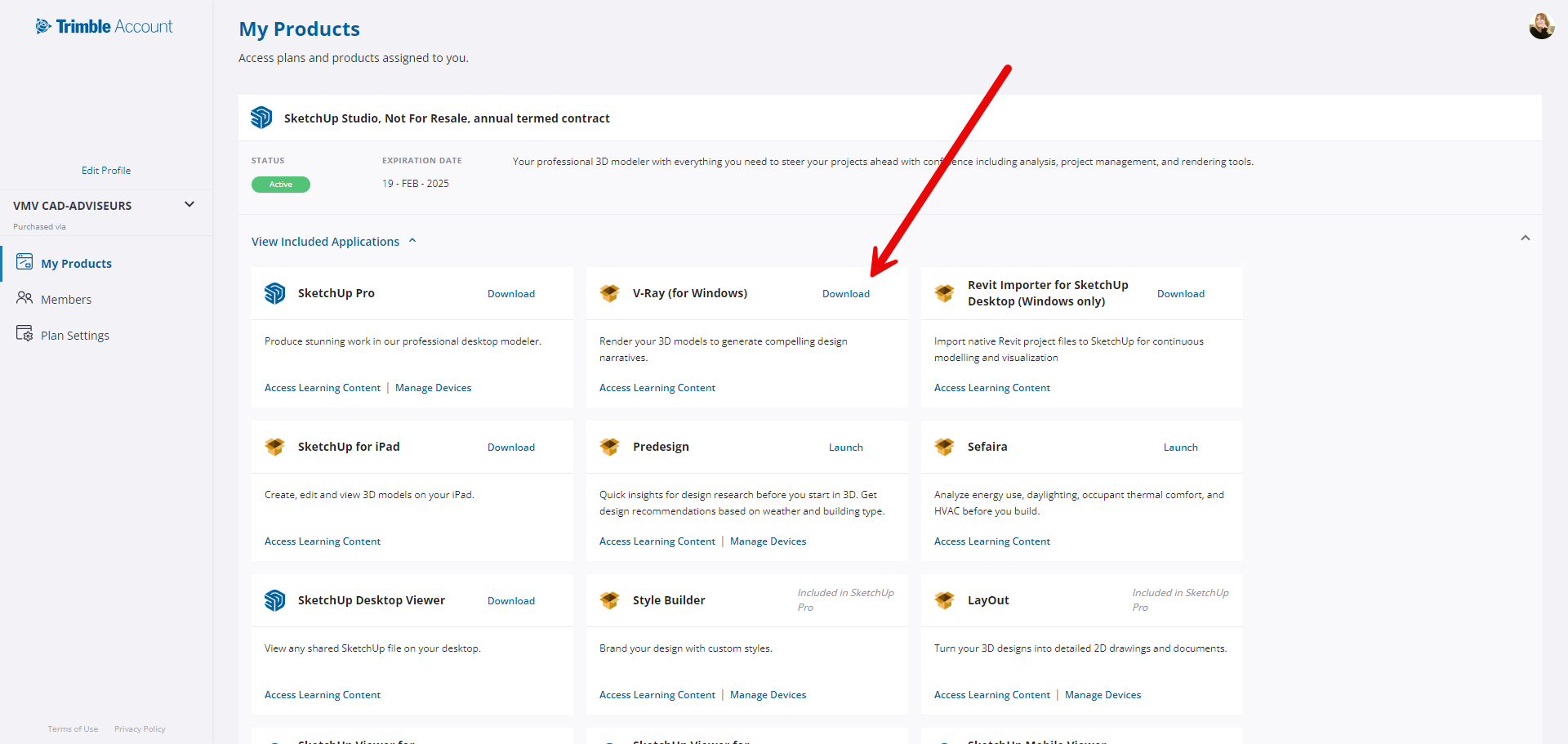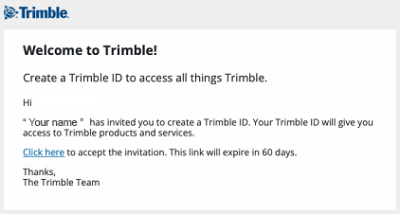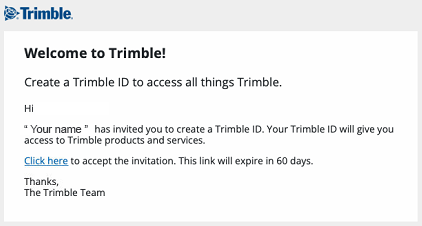Download and install software
You can download the latest version of SketchUp from our download page. Click the file you want and save it.
Mac OS
Upon downloading, you will receive a dmg installation file. Double clicking opens the initial window of the installation.
Drag the SketchUp logo from left to right on the Apps logo of Mac OS. This will initiate the installation. After completion, this window can be closed and you can find SketchUp in your Apps and on your dashboard.
Windows
Upon downloading, you will receive an exe installation file. Start this installation with “Administrator rights”.
You do this by starting the installation with the right mouse button and choosing the “Run as administrator” option. After the installation is complete, SketchUp will appear on your desktop and in the program overview of the Start menu.
SketchUp Studio (Windows only)
In the Windows installation menu, you can directly specify which components of SketchUp studio should be installed.
V-Ray for SketchUp (SketchUp Studio)
The SketchUp Studio subscription also includes V-Ray for SketchUp. You can download and install V-Ray separately on your computer. First, completely complete the SketcHUp installation. After installation, you can go to your “Account Management Portal” and log in with your Trimble ID. Click on “My products” and then “View Included Apllications”. click on the “download” button to download and install V-Ray for SketchUp.
Activate license
New license
The moment you have ordered a new license, you will receive an email from Trimble with an “invite.”
Click in the email to accept the invitation and go through the steps. This action will link the license to your email address and allow you to log in with SketchUp using your account.
Caution!
- This email may end up in your spam box, so please check your spam box as well.
- If you've had a trial of SketchUp before, you also have to accept the invite. This is necessary to link your license to your account.
Existing license
If you have renewed your existing SketchUp subscription, you do NOT need to take any action.
The renewal is automatically linked to your Trimble ID and you can continue working as usual.
Activate and use software
After installing, you can start SketchUp and you will be taken to the “Welcome to SketchUp” screen:
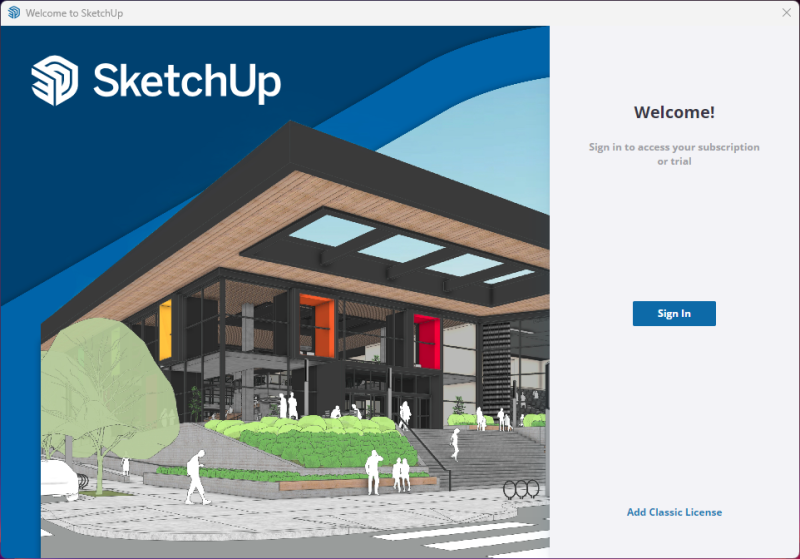
On the “Welcome to SketchUp” screen, click “Sign in.
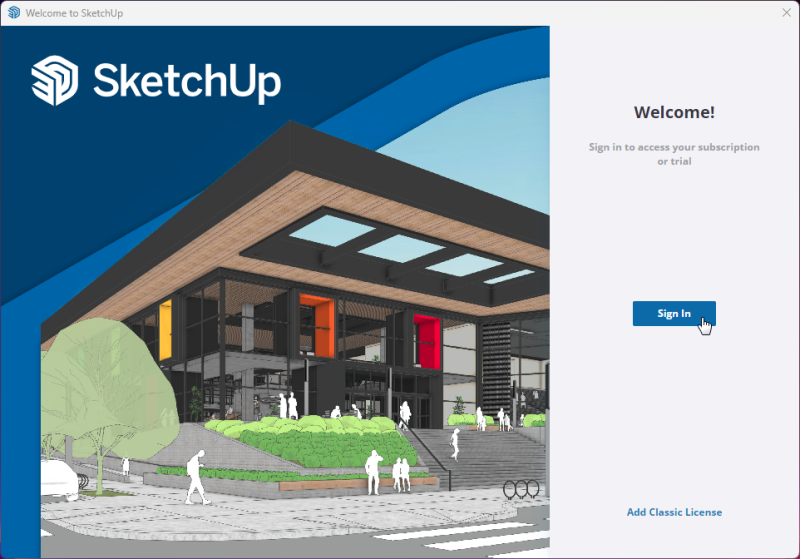
After this, you will be redirected to SketchUp's login page. Enter your email address and password here (and optionally the MFA security code):
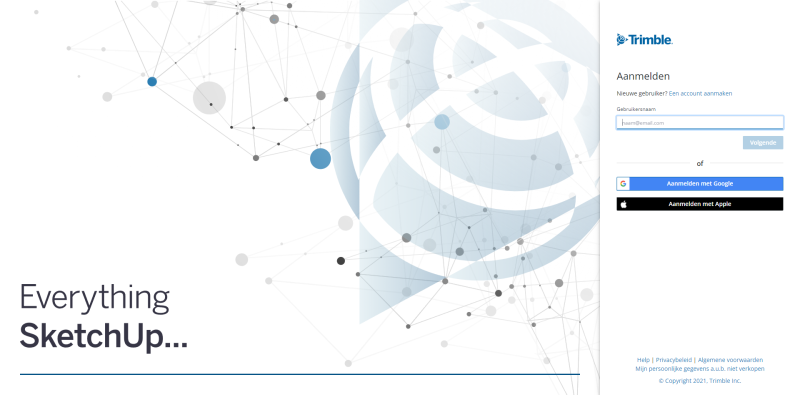
You can now use SketchUp.
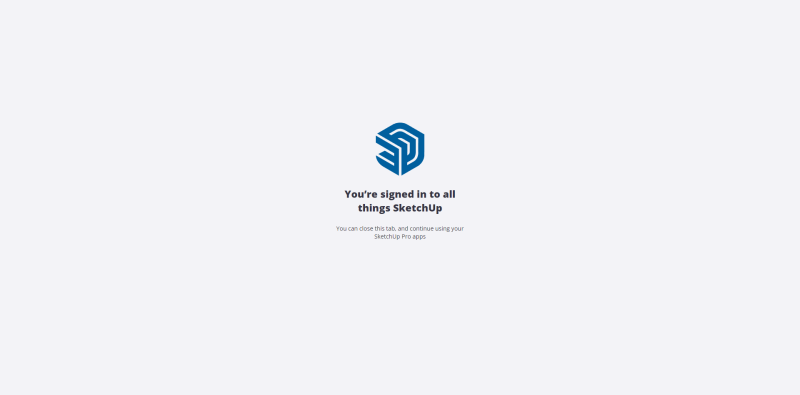
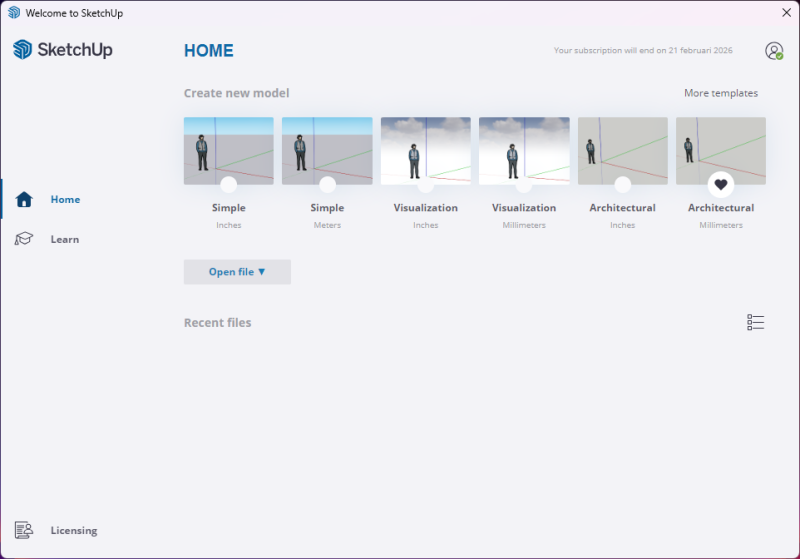
Have fun with SketchUp.
If there are any questions, please contact us.