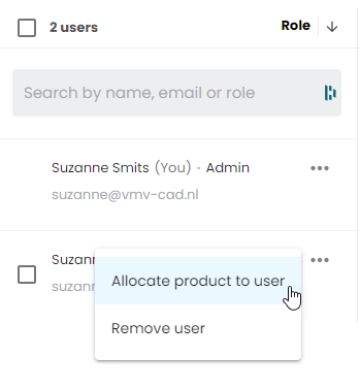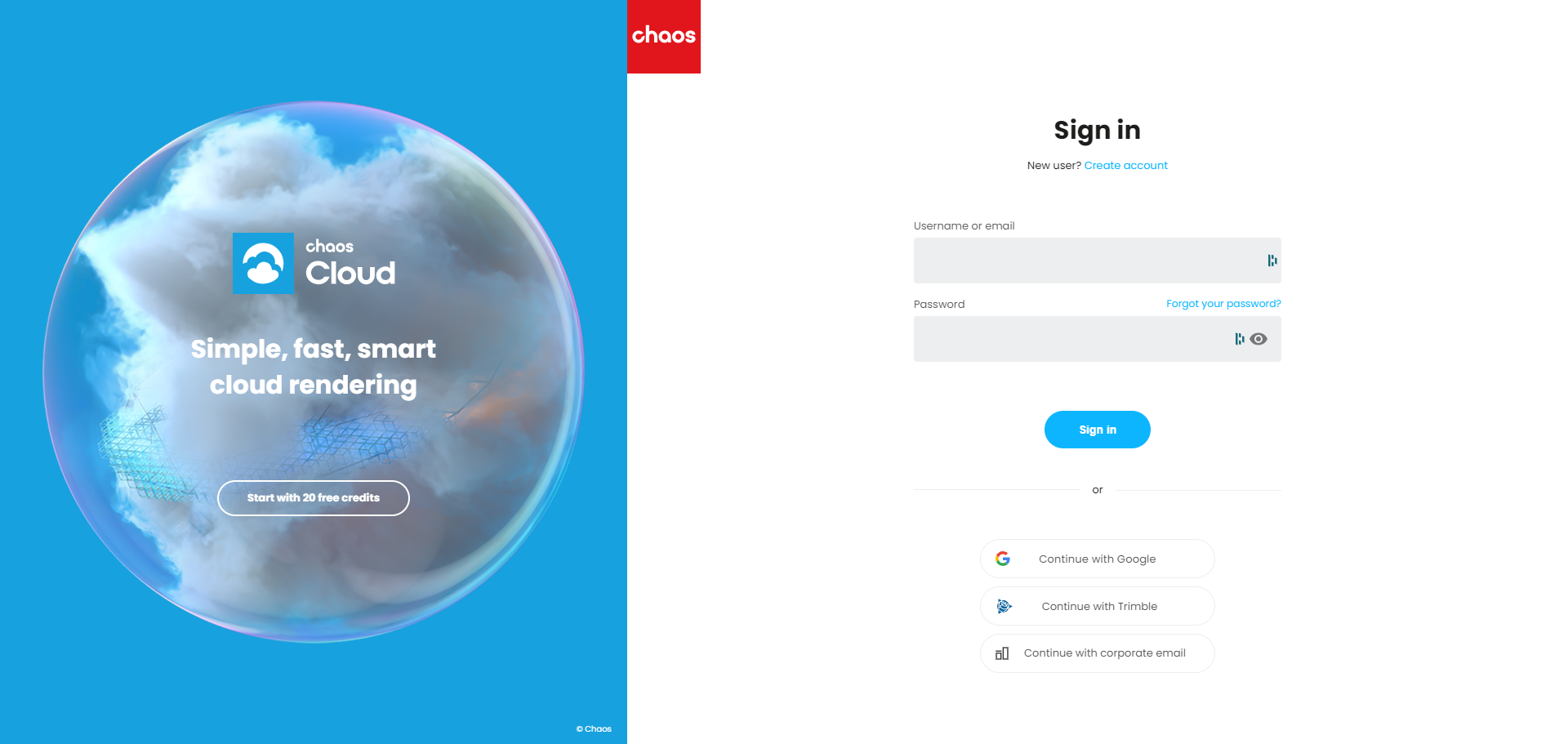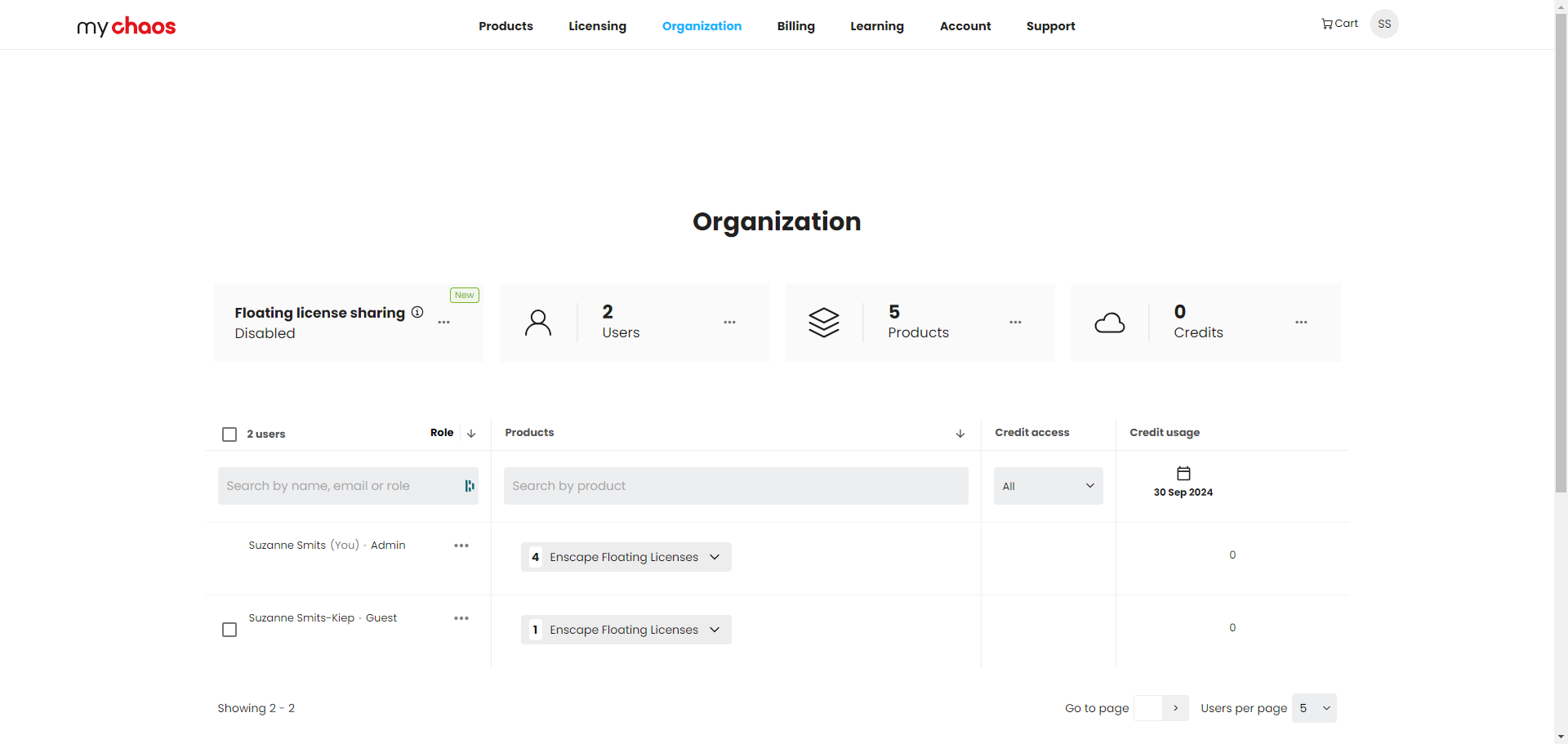Multiple licenses
Have you ordered multiple licenses or a floating license from Enscape, it is wise to assign the licenses to the users so they can use them. The steps below show you how to do this.
"My Chaos"
Sign in
To get an overview of the licenses (one or more seats) go to https://my.chaos.com.
Log in with the email address the license(s) are associated with.
Organization
Once logged in, you will see Chaos' active products. Click on “Organization” in the top row to view the overview.
Add users
Under “Users”, click on the dots to add a user. To do so, select “Invite users.”
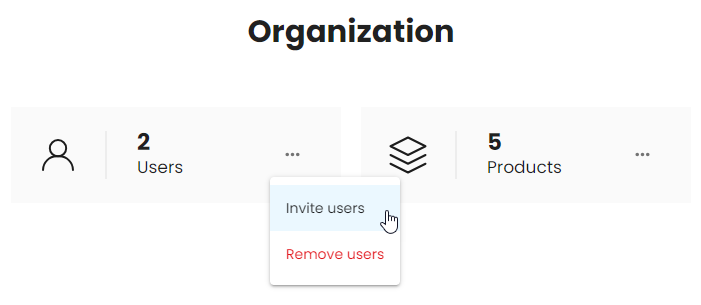
Choose between “Individual” or “Bulk”.
- Individual - allows you to add one user at a time.
- Bulk - allows you to add multiple users at once by uploading a csv file.
Then enter the mail address of the user and specify a “User role”.
- Member - make the user member if he wants to use only a license of the organization.
- Guest - make the user guest if he wants to use licenses from the organization, but also licenses from himself or other organizations.
Then click “Send invite” to send the user an activation link. The user can activate their account and enter their password.
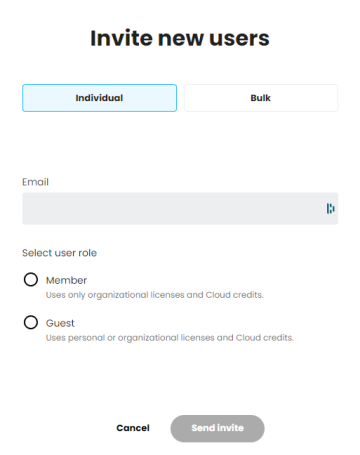
Assign license
Back in the organization overview, the user still needs to be assigned a license Click on the 3 dots behind the user and click on “Allocate product to user”.
On the next page go through the steps and finish with “Allocate”. The user has now been assigned a license and can install and activate Enscape as described in the Enscape installation manual.
If there are any questions, please contact us.